Growave and Multifeeds Google Shopping integration
Multifeeds for Google Shopping creates high-quality product feeds from the product data in Shopify, allowing access to all important feed settings while keeping the process simple enough to be completed within minutes. Product feeds are used in many advertising platforms and marketplaces. The product information from the product feed will be shown to the potential customers through advertising and marketing channels to attract them to purchase the product. Product feeds are important in shopping ads as they make your product searchable and accessible, allow your customers to see the best price, see the specific product with images, and generate more revenue since the products can be found more easily.
This article will help you understand how to show star ratings on shopping ads based on the reviews you collect in Growave.
Step 1 - Set up integration

2) The following tab will be displayed to proceed further, continuing with or without a Google account

3) Then, export your reviews into the file. Open the Growave Admin > Settings > Import Center > Reviews:

4) Open the Multifeeds for Google Shopping > navigate to the Feeds tab (product reviews) > Product Reviews integrations > Add file:
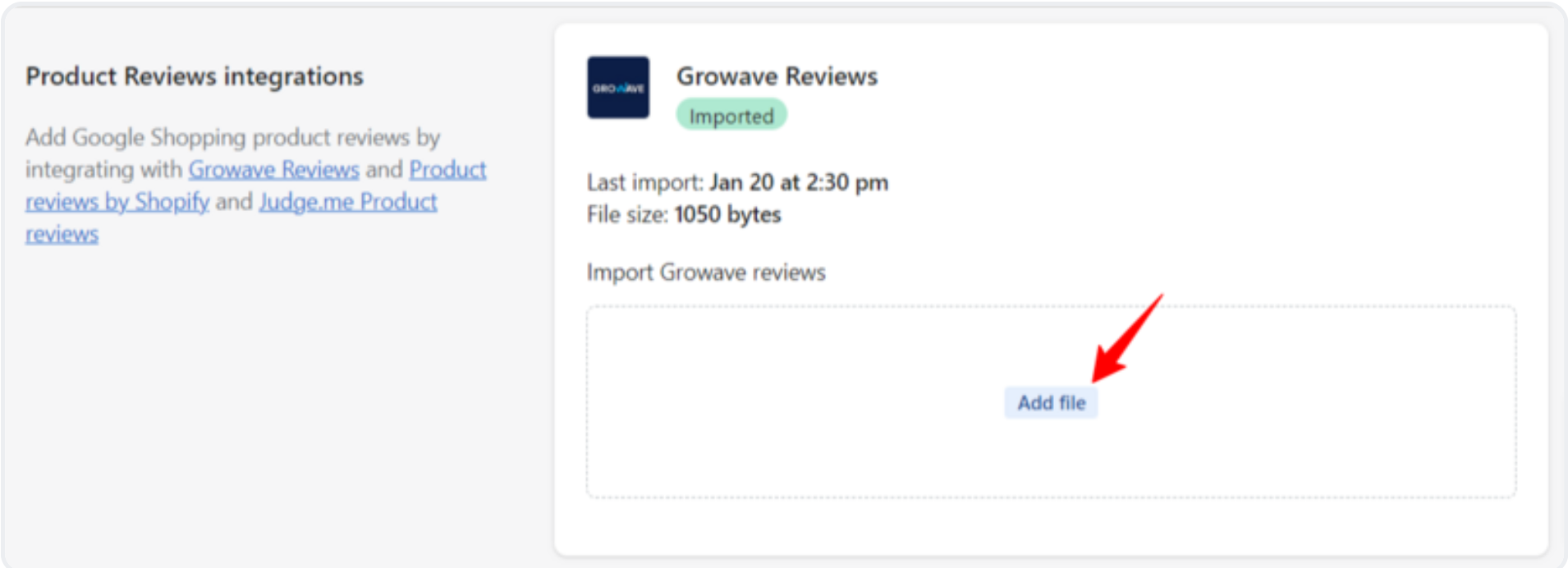
5) Go to the Feeds > click on 'Add the 1st product group':
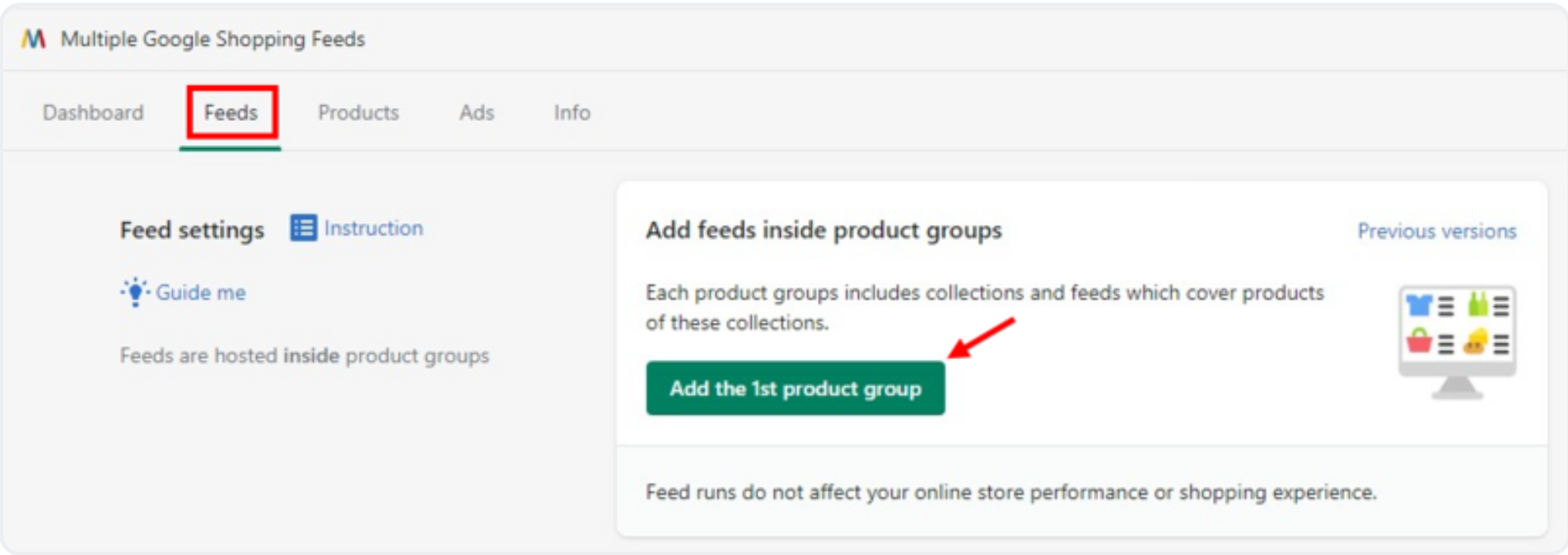
6) Click on 'Add feed' -> select 'Google Shopping' -> click on 'Start creating feed':
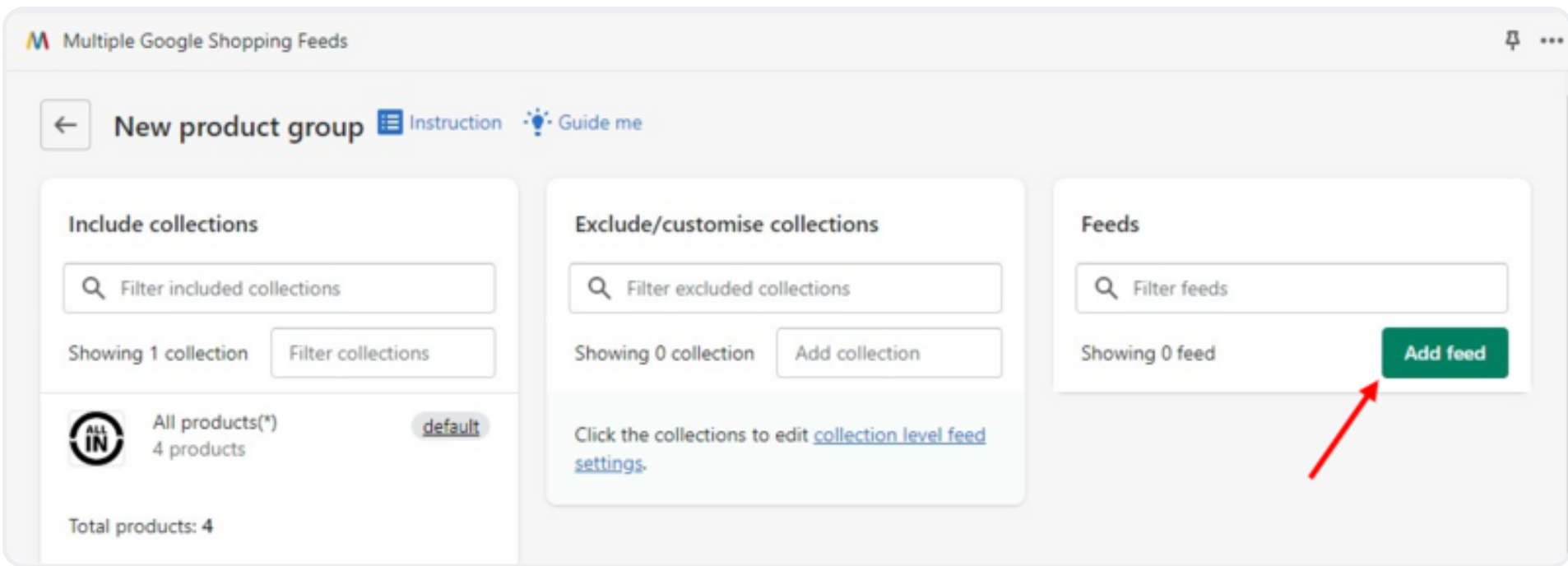

7) In the feed type select 'Product reviews' and find 'Growave reviews':

8) Type 'Reviews' in the 'Feed name' and save the changes:
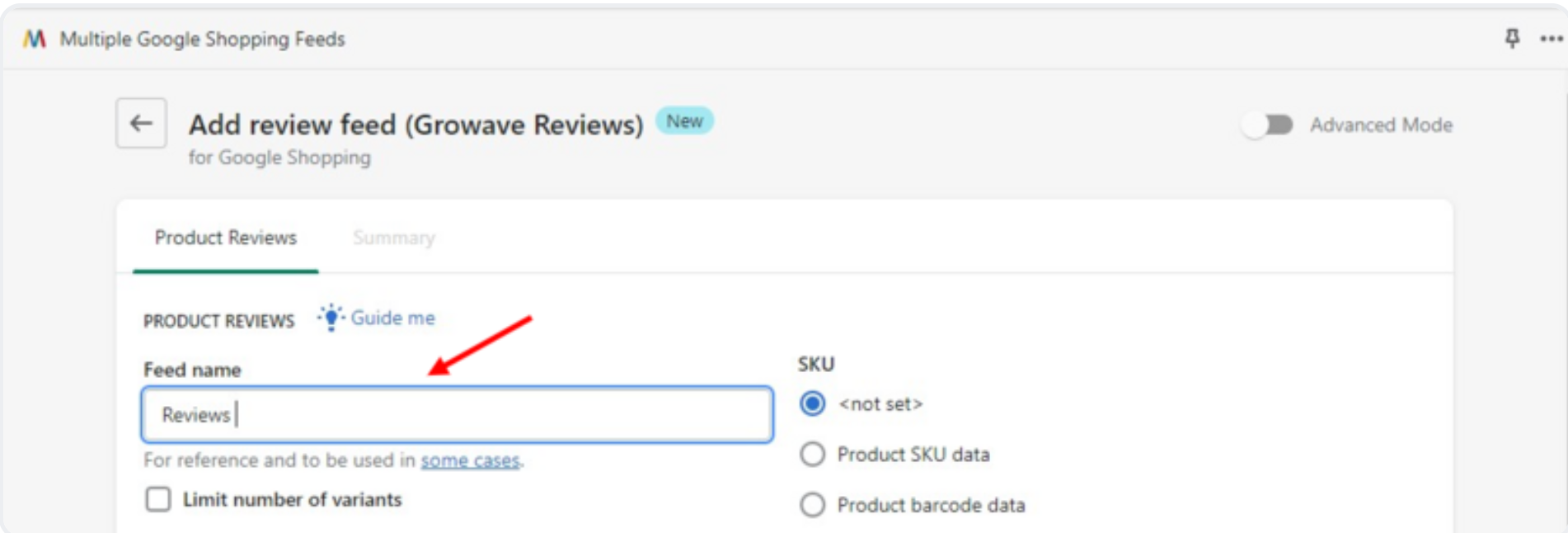
9) Save all the updates:

Step 2 - Add review feed to the Google merchant center.

2) Click on 'Add':

3) Name your feed and click on 'Continue':

4) Copy the link from the 'Summary' section of the Multifeeds for Google Shopping app:

5) Input the link into the 'File URL' field and save changes:

That's it! Please note that Google will need some time to review your file. Your shopping ad will appear with the corresponding star ratings if the reviews are approved.
If you have any questions, feel free to reach out to the Multifeeds for Google Shopping support team at support@woolytech.com 😊
